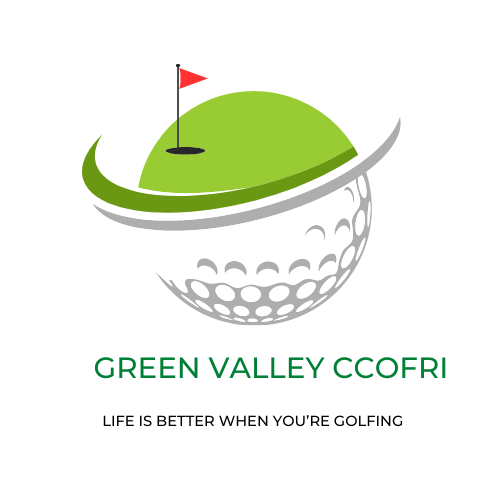Driver settings are the way in which you can customize and optimize your computer’s hardware to get the most out of it. Driver settings allow you to fine-tune your system’s performance, giving you control over the speed of your computer and how it interacts with other hardware devices such as printers, scanners, and external storage devices. Additionally, driver settings can also help reduce power consumption, increase system stability, and improve overall system performance. With proper driver configuration, your system can achieve optimal performance and reliability for all of its components.Installing a printer driver is a relatively straightforward process that can vary depending on the make and model of your printer. Here is a general guide on how to set up a printer driver:
1. Start by downloading the correct driver for your printer from the manufacturer’s website.
2. Once you have downloaded the driver, open it and follow any instructions given.
3. If prompted, plug in your printer via USB cable or connect it to your Wi-Fi network.
4. On Windows, go to ‘Devices and Printers’ in Control Panel and click ‘Add Printer’. Choose ‘Add a local printer’ if you have connected it via USB or ‘Add a network, wireless or Bluetooth printer’ if you have connected it wirelessly.
5. Select the correct port (e.g., USB001) for your printer and then follow any further instructions given by the wizard to complete the setup process.
6. On MacOS, open System Preferences, select Print & Fax/Scan and click ‘+’ to add your printer. Your Mac should detect it automatically; otherwise, you might need to select its name from a list of available devices and click Add to install the necessary drivers for it.
7. Finally, check that everything is working correctly by running a test print from within your print settings menu or from an application such as Microsoft Word or Adobe Acrobat Reader DC (if available).
Installing Printer Drivers
Installing printer drivers is an important step in setting up your network printer. The process may differ depending on the type of printer you are using and the operating system you are running. Generally, the installation process involves downloading the appropriate driver from the manufacturer’s website and then running the installation program that comes with it. Once installed, you must then configure the driver settings to ensure that your printer is set up correctly. It is also important to ensure that you have the latest version of the driver installed so that your system can take full advantage of all available features.
Configuring Printer Drivers
Once a printer driver has been successfully installed, there are a few basic configuration steps which must be taken in order to ensure optimal performance. The first step is to set up a default profile which will be used as a starting point for all future print jobs. This profile will define how documents appear when printed, as well as what paper type and size will be used for each job. Additionally, certain options such as portrait or landscape orientation should also be configured at this stage. It is also necessary to assign a name to each profile so that they can easily be identified when selecting a print job.
Best Practices
When installing and configuring printer drivers, there are several best practices which should always be observed in order to ensure optimal performance and reliability. First of all, it is essential to always use genuine manufacturer drivers, as these have been tested and certified for compatibility with your hardware and operating system. Additionally, it is important to keep all drivers up-to-date in order to take advantage of any new features or fixes which may be available from time-to-time. Finally, it is essential to regularly check for any software updates or patches which may help improve performance or introduce new features.
Troubleshooting Printer Driver Problems
Printing problems can be caused by outdated or incorrect printer drivers. A printer driver is a software program that enables communication between a computer and a printer. When the printer driver becomes corrupted, is incompatible with your operating system, or is missing, it can cause printing problems. This article will help you troubleshoot and resolve printer driver issues.
The first step in troubleshooting printer driver issues is to check the manufacturer’s website for new or updated drivers. If available, download and install the latest version of the driver to ensure compatibility with your operating system. If no new drivers are available, you may need to reinstall the existing driver from the manufacturer’s website.
If reinstalling the existing driver does not resolve the issue, try resetting the print spooler service. This service controls all printing requests and processes them in order. To reset this service, open the Services window by typing services into Windows search bar and selecting Services from the results. Right-click on Print Spooler and select Restart from the context menu.
If resetting the print spooler service does not resolve your issue, try uninstalling and reinstalling your printer from your computer. To do this, open Control Panel > Devices & Printers > Select your Printer > Right-click on it > select Remove device > confirm removal if prompted > restart your computer > re-install Printer using manufacturer’s instructions.
If none of these options work, you may need to contact your printer manufacturer’s support team for more assistance. They will be able to provide further instructions on troubleshooting and resolving any issues you may be experiencing with your printer drivers.
Understanding Printer Drivers and Their Features
Printer drivers are essential software components that enable your printer to communicate with your computer. Without a printer driver, your printer won’t be able to produce any output. Printer drivers are usually included when you purchase a new printer, but you may need to download an updated version if one is available. It’s important to make sure that your printer driver is up-to-date so that it can perform properly.
Printer drivers come in different versions and they can vary depending on the type of printer you have. Generally speaking, there are two types of printer drivers: GDI (Graphics Device Interface) and PostScript. GDI printers use Windows or Mac OS X as their platform while PostScript printers use a language specific to the device and require a different type of driver for each model. Some manufacturers provide both types of drivers for their printers, while others only offer one or the other.
In addition to providing communication between your computer and your printer, printer drivers also provide features such as color management, error handling, and page orientation support. Color management allows you to adjust the colors of your documents before they print out so that they look as close as possible to what you see onscreen. Error handling helps ensure that if there is an issue with printing out a document, it is handled properly so that it prints correctly without any errors.
Finally, page orientation support allows you to specify how a document should be printed out in terms of landscape or portrait orientation. This feature can be especially useful when printing out multiple pages or large documents where changing the orientation could save paper and time. Understanding how these features work is important in order to get the most out of your printer driver.
Overall, understanding what a printer driver is and how its features work can help ensure that you get the most out of your device. Having an up-to-date version of the correct type of driver for your device will go a long way towards ensuring smooth operation when printing documents.
How To Update Your Printer Driver
Updating your printer driver is an important step in keeping your computer running smoothly. Printer drivers are pieces of software that tell your computer how to communicate with your printer. Without the most up-to-date version, you may experience issues with printing or even get errors when trying to print. Fortunately, updating your printer driver is a relatively simple process that only takes a few minutes. Here’s how:
First, you need to determine which version of the printer driver you currently have installed on your computer. You can do this by going to the “Device Manager” in Windows and looking for the “Printers” section. Once you’ve located it, right-click on the name of the printer and select “Properties” from the menu that appears. In the “General” tab, look for the version number near the bottom of the window.
Next, visit the website of your printer manufacturer and find their downloads or support page. Use the version number you found in Device Manager to search for an updated driver for your printer. Download it to a convenient location on your hard drive and then run it by double-clicking on its icon.
The driver installation wizard will walk you through each step of setting up and configuring your new driver. Once it is finished, reboot your computer so that all changes can take effect properly. You should now have an up-to-date version of the printer driver installed on your system.
It is important to keep in mind that different printers require different versions of their drivers and may not all be compatible with every type of computer or operating system. If you are unable to find a suitable driver for your particular model, contact your manufacturer directly for assistance.
1. Consider Your Printer Model
When choosing a printer driver, it is important to make sure that it is compatible with your printer model. Different printers require different drivers, so it is essential to ensure that you are downloading the correct driver for your printer model. It can be helpful to consult the manufacturer’s website for any information on which drivers are available and compatible with your printer. If you’re unsure which driver to choose, they may also have an online support team that can help you find the right one.
2. Check for Compatability with Your Operating System
It is also important to check that the printer driver is compatible with the operating system (OS) of your computer or device. Different versions of Windows and Mac OS will require different drivers, so make sure that you check this before downloading any drivers. It is usually best to download a driver from the manufacturer’s website as they will have tested each version to ensure compatibility.
3. Consider Your Needs
When choosing a printer driver, it can be useful to consider what features or functions you need from your printer. Some drivers may offer additional features such as increased colour accuracy or advanced printing options, while others may focus more on speed and reliability. Knowing what features you need from your printer will help you decide which driver will be most suitable for your needs.
4. Read Reviews
Another great way to determine which driver is right for you is to read reviews from other users who have used the same or similar drivers before making a decision. This can help give you an idea of how well a particular driver works and whether it meets your needs and expectations.
5. Download from Reputable Sources
It is essential to make sure that any drivers you download are from reputable sources such as the manufacturer’s website or an authorised reseller site in order to avoid any potential security issues or malicious software downloads associated with third-party sites.
Finally, once you have selected and downloaded the correct printer driver for your needs, make sure that you follow all instructions provided by the manufacturer when installing and setting up the software in order to ensure optimal performance of your printer.
Configuring Wireless Printer Drivers
Setting up a wireless printer can seem like a daunting task, but it doesn’t have to be. With the right steps, you can quickly have your printer connected and ready to use. The first step in configuring your wireless printer is to install the appropriate drivers for your model of printer. To do this, you will need to visit the manufacturer’s website and download the correct drivers for your specific model. Once they are downloaded, you will need to install them on your computer. Depending on the type of printer, this may involve connecting it via a USB cable or entering in an IP address into the software. Once the drivers are installed, you can then connect your printer to a wireless network. Depending on the model of printer, this will involve either connecting directly to a router or using an application to help configure the connection. After that, you should be ready to start printing wirelessly from your computer!
It is important to note that different models of printers may require different steps for setting up the connection. If you are having trouble with configuring your wireless printer correctly, contact customer support from the manufacturer or check out their website for detailed instructions on how to set up the device correctly. Doing some research beforehand and understanding what type of connection is required can save time and frustration in getting your device setup correctly.
Understanding the Different Types of Printer Drivers Available
A printer driver is a piece of software that helps a computer communicate with a specific type of printer. It acts as an interface between the printer and the computer, providing instructions on how to print documents correctly. There are several different types of printer drivers available, each designed to work with specific types of printers. In this article, we’ll discuss the different types of printer drivers and their advantages and disadvantages.
The first type of printer driver is the default driver. Default drivers are pre-installed on many computers and offer basic printing capabilities. They are usually compatible with most printers, but can lack advanced features or be limited in terms of compatibility with certain models.
The second type is the manufacturer’s specific driver. These drivers are designed to be used with a particular manufacturer’s printers and offer more advanced features than default drivers. Manufacturer’s specific drivers often provide better performance than generic ones, but they may not be compatible with all models from a given manufacturer.
The third type is an open source driver. Open source drivers are developed by volunteers and hobbyists who make them available for free online or through third-party websites. These drivers may not have as much functionality or support as those produced by manufacturers, but they tend to work well on many different models from multiple manufacturers.
Finally, there are virtual printer drivers which allow documents to be printed directly from the internet without having to install any additional software on the computer itself. Virtual printer drivers can be useful for printing documents from web browsers or other applications without having to install a dedicated driver for each model of printer used in an organization or home network.
In conclusion, there are several types of printer drivers available depending on your needs and budget. Default drivers provide basic printing capability while manufacturer’s specific and open source drivers may provide more features at no additional cost. Virtual printer drivers can also be useful for printing documents directly from the internet without having to install additional software on each computer in a networked environment.
Conclusion
Driver settings can be incredibly useful for improving driver performance and efficiency. With the right settings, a driver can maximize their efficiency and reduce the risk of errors or accidents. Properly adjusted brakes, transmission, suspension, and other settings can make a big difference in how well a vehicle performs. Even small adjustments to these settings can have major impacts on how well a car drives.
It is important for drivers to understand how to adjust their vehicle’s settings, as well as what each setting does. Drivers should also be aware of any changes that may need to be made when driving in different conditions or on different terrain. By taking the time to properly adjust their settings and maintain their vehicles properly, drivers can ensure they are getting the most out of their cars and driving safely.
Overall, there are many benefits that come along with understanding and adjusting driver settings correctly. From improved safety to better performance, taking the time to understand how your vehicle works and how it should be set up is an important part of being a responsible driver.